About Settings
RoadMovie can encode and save your videos in a lot of popular formats for almost any device. You just add a file and select which device you want to play it on and where you want it saved and hit the Submit button. It's that easy!
How it works
Select an export Preset for your device from the list. Learn more about Presets here...
Select a save/upload Destination where you want your file saved. Learn more about Destinations here...
That’s really all there is to it. Now you can hit the Submit button and your video will start encoding.
Shortcut: To set the Preset or Destination for all items it once, just hold down the alt-key on your keyboard when selecting an item from the popup.
Tips: Change the default Preset and Destination in RoadMovie->Preferences...
Useful information
In the settings pane you will also find useful information about your file. You can also find the original easy if you forgot where it is by clicking at the small icon representing the source file.

Droplets
RoadMovie has great support for Apple Script. In the settings pane you can easily create a Droplet for the current combination of Preset and Destination by clicking at the Action button in the lower right corner. The Droplet can be saved on your Desktop for example and the next time you want to encode a video you just drag and drop it on the Droplet and Voila!
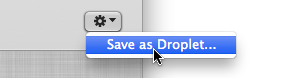
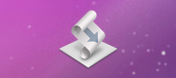
Presets and Destinations
You are not limited to the built-in exporter Preset or built-in Destinations, you can create your own! In the main toolbar you can find the editors for Presets and Destinations.
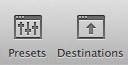
Learn more about Presets here...
Learn more about Destinations here...